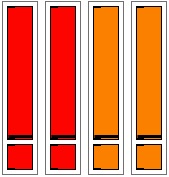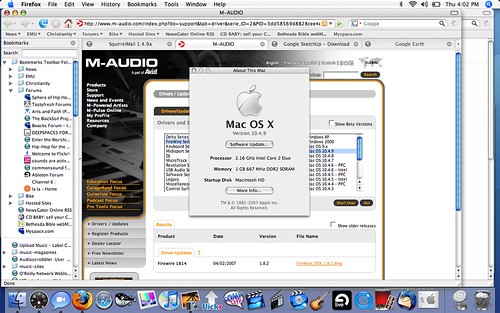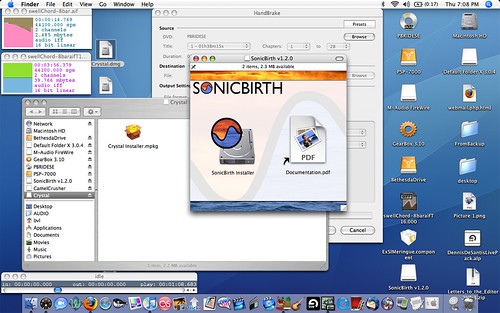For this week’s project, I decided to give my personal online presence a complete refresh, in order to pursue some new opportunities. I’ve maintained billvanloo.com for many years in order to have an online presence for the other things I do besides running chromedecay. This week, it got a total overhaul and refresh.
The first part of this refresh involved upgrading to WordPress 3.0. I had been running WordPress 2.9 for quite some time, and was excited to hear that 3.0 had been released. It is a great new release, and upgrading was quite simple. The automated upgrade process ran smoothly, and before long, I was happily running WordPress 3.0.
The next step was moving all of my static content into WordPress, taking advantage of its Pages capability. As with chromedecay (before its own refresh at the beginning of this year), I had been using my own custom PHP-and-HTML solution for maintaining static pages, but I was eager to move all of this into WordPress in order to make content maintenance easier to do.
At the moment, I’m using the new twentyten theme that comes with WordPress. I did some modifications to the theme, like tweaking the CSS and suppressing the title on the front page, but for the most part it works great right out of the box.
One of the biggest reasons I wanted to refresh the site was to focus on my burgeoning photography pursuit. I’ve had some successful photoshoots over the past few months, and I have several more lined up in the future, including my first paid work. I needed a way to showcase my photography and show a focused portfolio.
After a quick look at PhotoShelter, I decided on using the NexGEN Gallery WordPress plugin to power my photography section. It has a pretty nice administration interface for uploading photos, and includes an elegant lightbox-style popup for viewing photos full-size.
One thing I realized I needed to do was start watermarking my photos, so I wrote a quick Photoshop action to open a file, add the watermark, add a 10-pixel black frame, and resize it. I can now point that action at a batch of files and have it automatically produce resized & watermarked images, ready for upload to the site.
I also started a Twitter account specifically for my photography pursuits. You can follow me @billvanloophoto. This is my first foray into Twitter, so having it limited to a focused aspect of my work is nice. My plan is to use it to follow photographers I like, post interesting links to my own work and that of others, and (once I start getting more clients & paid work), offering promotional offers.
I’m excited to launch this new chapter of my story as an artist!